When submitting videos for CopperKnob, please first find the stepsheet you wish to submit the video for and check that this is your currently viewed stepsheet. This will ensure that any videos you submit will be attached to the correct stepsheet. Once viewing the stepsheet you will see a button bar just below the title. This button bar contains an icon of a video camera with plus symbol. Click on this and you will be redirected to the Submit Video area.

Stepsheet Action Buttons
Once viewing this area, check that your contact details are correct, or enter them if not automatically completed. Also check the stepsheet title is correct, shown just below your contact details.
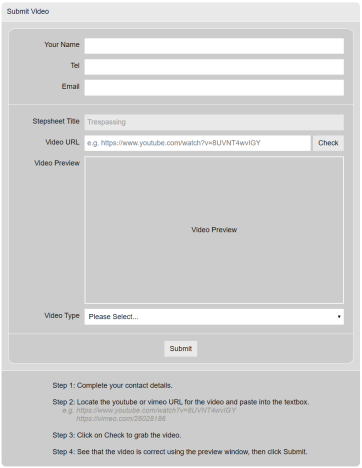
Submit Video Page
Next you will need to find the Vimeo or YouTube URL for your video. This will be the address in your browsers title bar when viewing the video on the Vimeo or YouTube website. The URL will look something like this: https://www.youtube.com/watch?v=8UVNT4wvIGY or https://vimeo.com/26028186.
Paste the URL into the field labelled “Video URL” and click the “Check” Button. Press play in the preview window and ensure the video is correct. If this preview is not working then please check the URL is correct and that you have any necessary settings set correctly for the video on Youtube/Vimeo such as to enable embedding and making the video Public. If you are happy with the video preview then select the type of the video, either Demo, Music or Walkthrough video.
Finally click submit and we will add the video to the stepsheet. Please note that as we have to manually check every submitted video to us to ensure correctness, the video may take up to 24h to appear on the stepsheet.










